
What’s a GeekLift?
Simple. It’s boosting your geekiness. Since moving to Miami, I’ve seen plenty of face-lifts, boob-lifts, butt-lifts, boat-lifts, you name a lift, I’ve probably seen it. Sure, those things may make you look more attractive (or support that nice boat), but they don’t make you smarter! With a GeekLift, you’re learning basic tips and tricks to make you more efficient with technology, thus saving time and preventing headaches.
This is a new, weekly feature on JoshBenson.com. You’ll get three, simple, quick-read tips and tricks about technology, gadgets and anything else that’s geeky. You may know this stuff already, but you may not. So lets get started, shall we?
[hr]1. Space bar trick for web browsing
How often do you click the scroll bar on the right side of a web page and scroll by dragging? Stop! You can save yourself some eyesight and time by using the space bar. When you land on a home page just try this:
Scroll Down: Press the space bar. Each time you press it, you will advance down a page one full screen at a time.

Scroll Up: Hold the Shift key and press the Space bar to advance up one full page at a time.

[hr]
2. Google power search
Most of us ‘just Google it’ when we need to find information. But how many times do you enter in a search term and not get exactly what you’re looking for. There are ways to boost your search with some handy little keystrokes (and this works in most search situations, not just with Google).
Say you’re searching for information about your accountant John Smith. If you were to enter in John Smith Accountant you’ll get some 2.2 million search results. Narrow down your search by using these keys.
Use the + key in between search terms. So if John Smith is a Miami attorney, you’d search:
![]()
Now you’ve significantly narrowed down your search results so you can find who you’re looking for. Use as many +’s as needed to find what it is you need.
Bonus: Need to find a specific phrase, say a lyric to a song you can’t figure out? Use quotation marks around the phrase you can actually remember and search the whole phrase together, not the individual words:
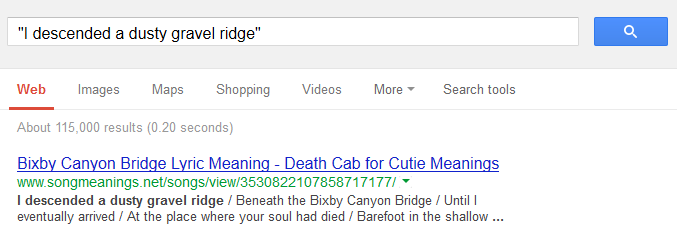
See how the phrase is bold in the description? It pulled the actual phrase from the search results. Now you know the song and the lyrics and the artist. It’s a good song, by the way. Happy searching.
[hr]3. Cut, Copy and Paste hot keys
This is basic and something you should absolutely know and use all the time. If you find yourself highlighting a word, going to the EDIT option and clicking on cut, copy or paste, you’re wasting time. I use the cut, copy and paste hot keys every day. It’s saves a ton of time. It may seem awkward at first, but practice and you’ll never go back.
To cut text, a picture or most anything else (and save it to the clipboard for pasting somewhere later), just click:
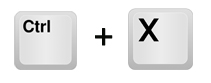
To copy text, a picture or most anything else (and save it to the clipboard for pasting somewhere later), just click:
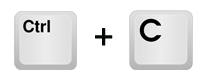
To paste the text, picture or most anything else, just click:
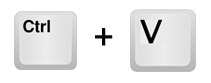
MAC users: There’s just a slight variation for us. Use use the COMMAND key + the letters above to achieve the same functions. You didn’t think Macs and PCs were going to agree did you!?
Like GeekLift? Subscribe to the newsletter and have these tips delivered to you weekly. Just add your email to the signup box on the left side of this page!
Do you have a great GeekLift tip? Send it to me and we’ll give you credit in a future post. Thanks much here’s to much more geekiness.

Great idea! I never knew the spacebar did that on a website. Thanks for the tips! Some of us are challenged in tech land.
Nicole: Thanks. In all honesty, I just learned this about two months ago. So don’t feel bad. Some things are so easy – yet we never learn them. Thanks for stopping by!
Another geek lift … On a mac hold command and click the space bar to open up spotlight search.( you can search the internet much more efficiently using this )