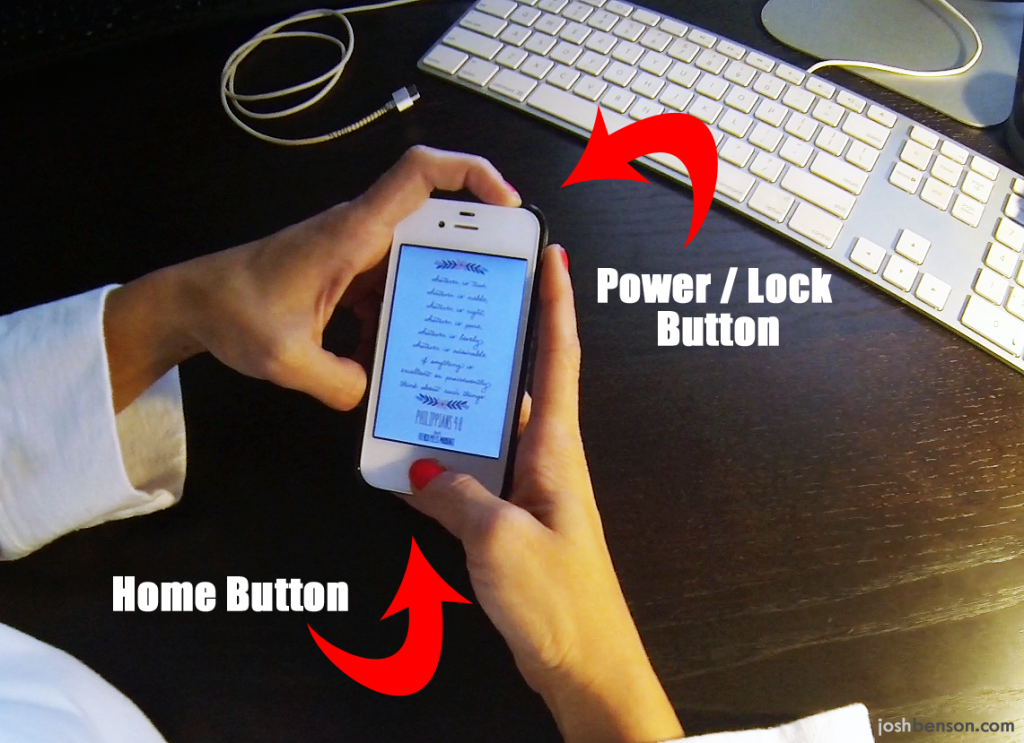Good Thursday to you all. Today’s GeekLift centers around the iPhone (forgive me) and has a nod to privacy if you’re an AT&T customer. If you’re an Instagram user, maybe you’ve always wondered how to save a photo after you’ve applied a filter WITHOUT posting it for the world to see. Also, have you ever seen something on your iPhone screen and wish you could take a screen shot of it quickly? It’s easy. And finally for AT&T customers – the company announced they will start selling your data. If you’re not cool with that, you can easily opt out. Let’s get to it!
[hr]Save Instagram photos without posting
Millions of people love the ability to take pictures on the fly, add a filter and some edits and have it look like a professional photographer’s best work. But not every picture should be created for the world to see. How can you save Instagram photos without posting them? It’s possible, and the trick lies with Airline Mode.
Here’s how (click on an image for a bigger view):
[column size=”one-third”]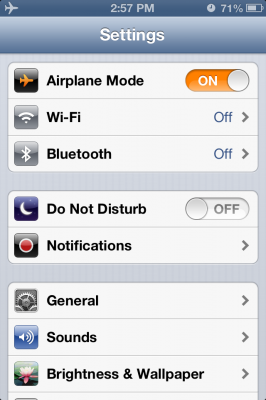 Step 1. Click Settings > Turn ON Airplane Mode (shuts down cell/wi-fi).[/column]
[column size=”one-third”]
Step 1. Click Settings > Turn ON Airplane Mode (shuts down cell/wi-fi).[/column]
[column size=”one-third”]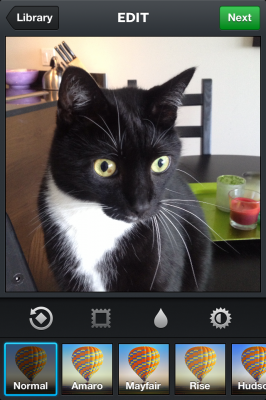 Step 2. Take a picture or load an image from camera reel.[/column]
[column size=”one-third” last=”true”]
Step 2. Take a picture or load an image from camera reel.[/column]
[column size=”one-third” last=”true”]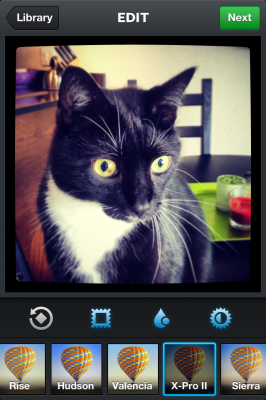 Step 3. Add your filter and other edits. Click Next.[/column]
[column size=”one-third”]
Step 3. Add your filter and other edits. Click Next.[/column]
[column size=”one-third”]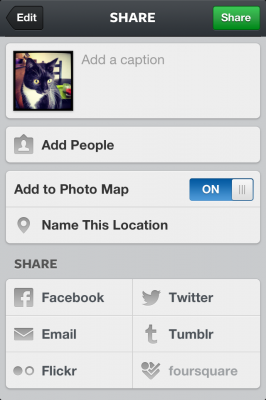 Step 4. Click the green Share button.[/column]
[column size=”one-third”]
Step 4. Click the green Share button.[/column]
[column size=”one-third”]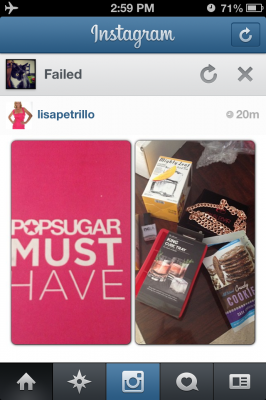 Step 5. Upload will fail. IMPORANT: Click X to delete file.[/column]
[column size=”one-third” last=”true”]
Step 5. Upload will fail. IMPORANT: Click X to delete file.[/column]
[column size=”one-third” last=”true”] Step 6. Check your camera roll. There it is![/column]
Step 6. Check your camera roll. There it is![/column]
As you can see, it’s pretty easy. Be sure to delete the images in queue BEFORE you turn Airplane Mode off or else your pictures will post. But as you can see, this is a very easy workaround so you can take advantage of Instagram’s filters and features and save Instagram photos without posting them for the world to see! There may be other ways to do this, if so, please leave your comments below.
[hr]Quick and easy iPhone screen grabs
Have you ever wanted to take a screen grab from your iPhone when you have important data on the screen? Maybe you want to save the image or send the information to someone else. Piece of cake. With any version of iPhone, all you have to do is two, simple actions:
[list type=”check”] [li]Put your thumb on the home button and your index finger on the sleep button.[/li] [li]In one motion, press both buttons at the same time. You’ll hear a camera sound (if volume is on), and you’ll see a quick flash on screen.[/li] [/list]Check your camera roll and you’ll see a nice, clean image of what your screen was showing when you pressed the buttons. Now keep the image for reference or send the image via text or email. It’s a great trick to use when watching videos or viewing other images on Safari and need an image on the fly. Enjoy.
[hr]AT&T plans to sell your data, so here’s how to opt-out
 A few weeks ago, AT&T quietly updated its privacy policy with a change that many would believe to be controversial. The company would begin selling customers’ information to marketers and other businesses.
A few weeks ago, AT&T quietly updated its privacy policy with a change that many would believe to be controversial. The company would begin selling customers’ information to marketers and other businesses.
Selling customer data is nothing new for the likes of Facebook and Google. Those companies make billions of dollars targeting ads based on personal information. However, AT&T’s data mining is a potentially troubling development for the company’s large group of 105 million subscribers. The “External Marketing and Analytics Reporting” program would allow AT&T to sell information including your location based on WiFi connections, web browsing history and app usage.
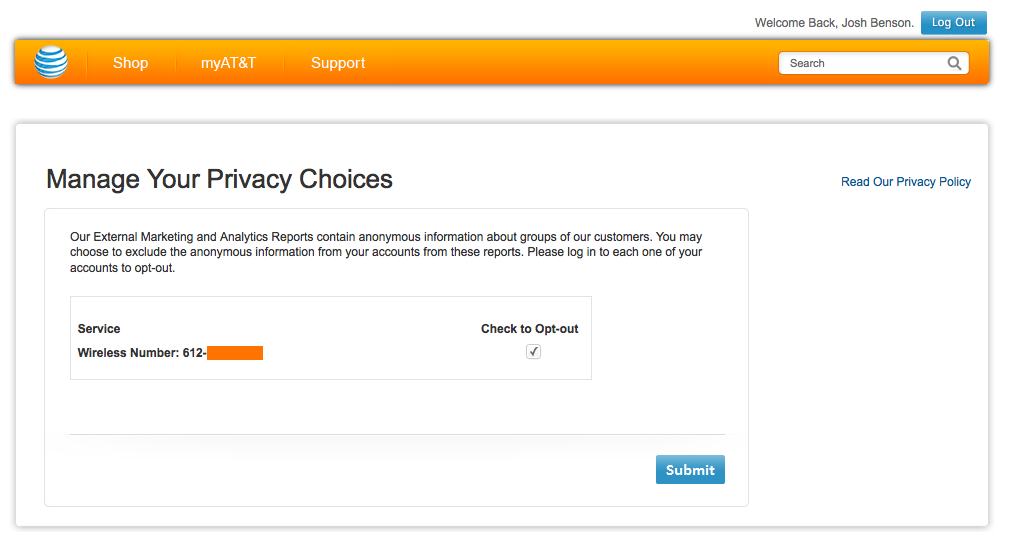
Don’t want to join the party? Just opt-out. It’s actually quite simple.
[list type=”check”] [li]Click on this link to go to AT&T’s Opt-Out page. [/li] [li]Login using your AT&T cell phone number and password.[/li] [li]You’ll see this message on the Privacy Page: “Our External Marketing and Analytics Reports contain anonymous information about groups of our customers. You may choose to exclude the anonymous information from your accounts from these reports.” Simply check the box with the cell phone you want to opt-out and click submit.[/li] [/list]That’s it. Pretty painless.
Enjoy your privacy and we’ll see you next week. Leave a comment if you have anything you’d like to share about today’s topics in the GeekLift!